If you're a little confused how digital game downloads work and have no idea what a 'license key' is or how to use it, don't worry - you're not alone! Simply follow the below step-by-step guide and you'll be downloading and playing your game in no time!
GAME PLATFORM
The first thing you need to know when buying a game is which platform it is on. This will be shown in the top left of the game tile and on the product page under the title image (see images below)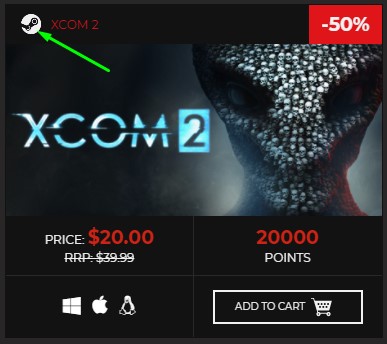
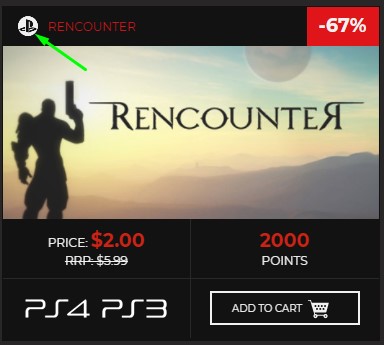
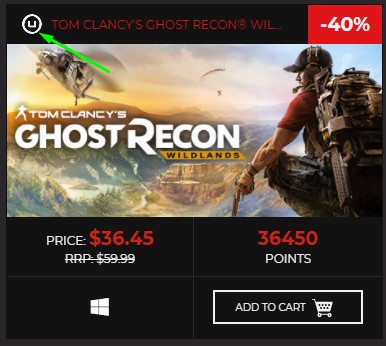
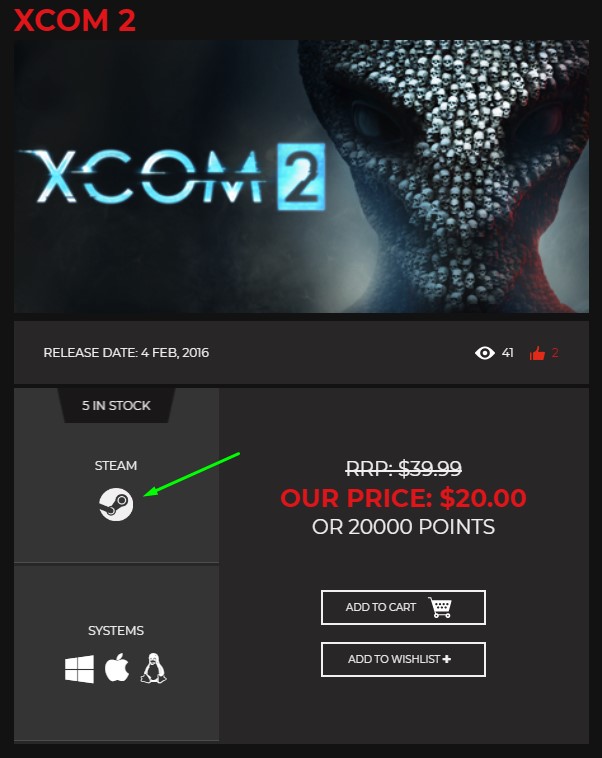
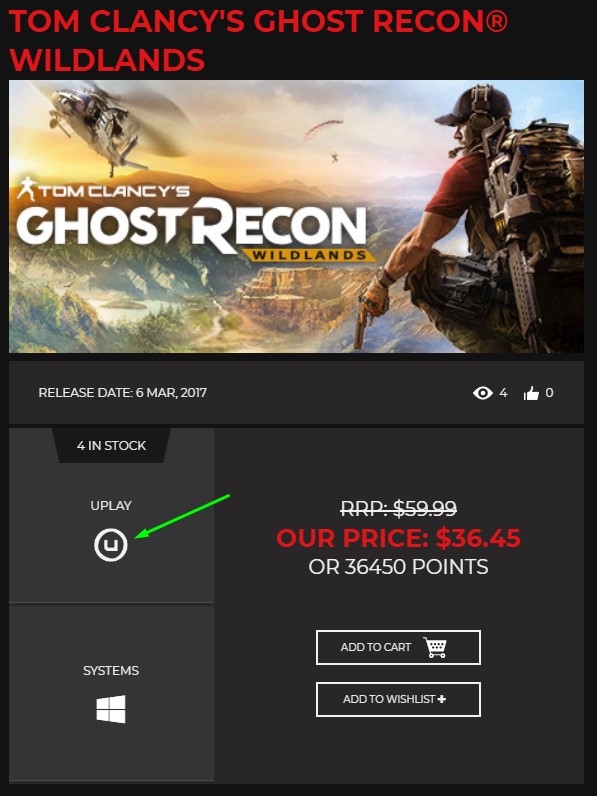
You will also be reminded in the shopping cart the platform of each game, so it's worth double checking before you pay.
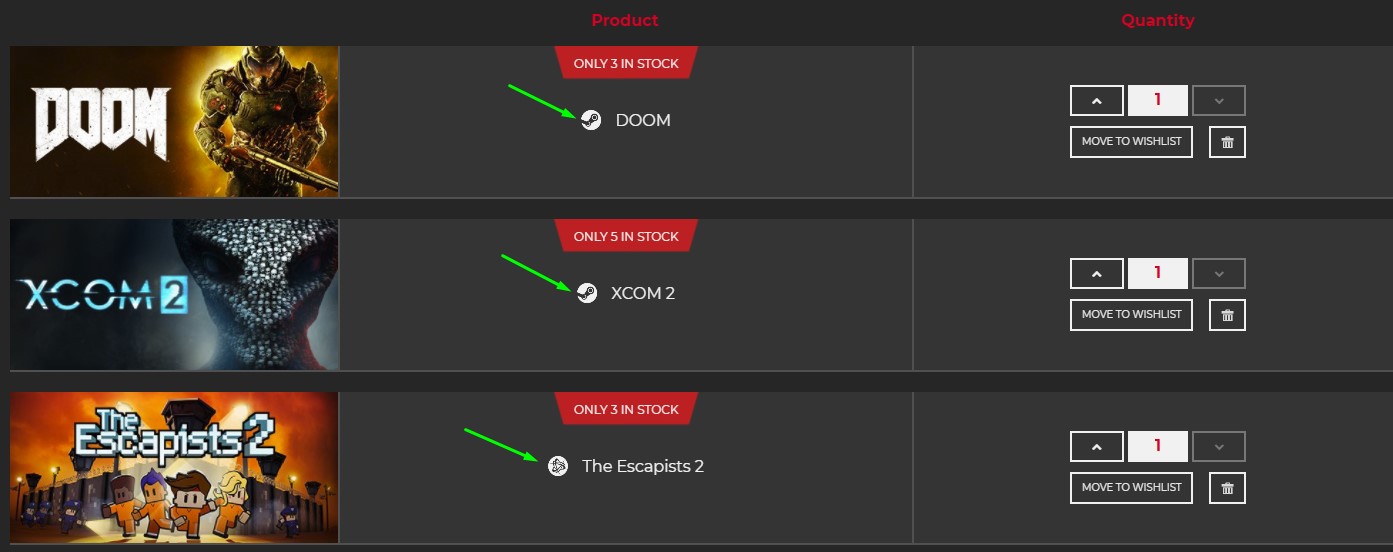
GAME KEY
Immediately after payment you will get what is known as a license key or serial code. This is basically a serial number that proves you own the game. Once you have your game key you will be able to download, install and play your game. How you do this depends on the platform your game tied to:
 STEAM
STEAM
- If you don't already have the Steam client installed, you will need to download and install it first from http://store.steampowered.com/about/
- Once installed, open Steam, register and/or login to your account.
- From the menu bar at the top, click 'Games' and then 'Activate a Product on Steam'.
- Click 'Next', then 'I Agree'.
- Enter the game key that was sent to you from Opium Pulses.
- Click 'Next' again and then 'Finish'.
- This will add the game to your Steam Library, next you will need to download.
- To do this, go to your library, find the game, right click on it and then select 'Install'.
- Once the game has fully downloaded it will say 'Ready to play'.
- Double click the game to play!
 ORIGIN
ORIGIN
- If you don't already have the Origin client installed, you will need to download and install it first from https://www.origin.com/en-gb/download
- Once installed, open Origin, register and login to your account.
- From the menu bar at the top, click 'Origin' and then 'Redeem Product Code'
- Enter the game key that was sent to you from Opium Pulses and click 'Next'.
- Check you are activating the correct game, click 'Next' and then 'Close'.
- This will add the game to your Origin Library, next you will need to download.
- To do this go to your library by selecting 'My Games', hover over the game and select 'Download'.
- Check you have enough hard drive space for the download and then click 'Continue'.
- Double click the game to play!
 UPLAY
UPLAY
- If you don't already have the uPlay client installed, you will need to download and install it first from https://uplay.ubi.com
- Once installed, open uPlay, register and/or login to your account.
- Select 'Games' and then the key icon in the top right to 'Activate a key'.
- Enter the game key that was sent to you from Opium Pulses.
- Click 'Activate'.
- This will add the game to your 'uPlay Library', next you will need to download it.
- To do this go to your library by selecting 'Games', select the game, then click 'Download'.
- On some games you will need to select a language, then click 'Continue'.
- Enter the install location and then click 'Continue' again.
- Double click the game to play!
 EPIC
EPIC
- If you don't already have the Epic Games Store installed, you will need to download and install it first from https://www.epicgames.com/store/en-US/download
- Once installed, open Epic, register and/or login to your account.
- Click on your username in the top right-hand corner.
- Click on 'Account'.
- Click on 'Redeem Code' in the left-hand menu.
- Enter the game key that was sent to you from Opium Pulses.
- Click 'Redeem'.
- Ensure the code matches the game you're buying.
- Click 'Confirm'.
- Double click the game to play!
 BLIZZARD
BLIZZARD
- If you don't already have the Battle.net app installed, you will need to download and install it first from https://battle.net/account/download/
- Once installed, open Blizzard app, register and/or login to your account.
- Select ' Redeem a Code'.
- Enter the game key that was sent to you from Opium Pulses and click 'Redeem Code'.
- On some titles you will need to select a region, then click 'Continue'.
- This will add the game to your Battle.net Library, next you will need to download it.
- This can be done from the Battle.net app.
- Double click the game to play!
 GOG
GOG
- If you don't already have GOG Galaxy installed, you will need to download and install it first from https://www.gog.com/galaxy
- Once installed, open GOG Galaxy, register and/or login to your account.
- Click the menu cog in the top click.
- Hover over 'Add games & friends' and then click 'Redeem GOG code'.
- Enter the game key that was sent to you from Opium Pulses and click 'Continue'.
- Check that you are redeeming the correct game and click 'Continue' again.
- Now go back to GOG Galaxy and select 'Library'.
- Select the game, and click 'Install'.
- After choosing an install location, click 'Continue'.
- Double click the game to play!
 ROCKSTAR
ROCKSTAR
- If you don't already have the Rockstar client installed, you will need to download and install it first from https://socialclub.rockstargames.com/rockstar-games-launcher
- Sign in with your Rockstar Games Social Club account.
- Click your avatar in the top right.
- Select 'Redeem Code'.
- Enter the game key that was sent to you from Opium Pulses.
- Select the 'Check' button to validate the code is entered correctly.
- Select the checkbox at the bottom of the list to verify the items your account will receive on activation.
- Select 'Redeem'.
- This will add the game to your Rockstar Library, where you will need to download it.
- Double click the game to play!
 BETHESDA
BETHESDA
- If you don't already have the Bethesda Launcher installed, you will need to download and install it first from https://bethesda.net/en/game/bethesda-launcher
- Once installed, open the Bethesda Launcher, register and/or login to your account.
- Click the menu icon in the upper left corner and select 'Redeem Code'.
- Enter the game key that was sent to you from Opium Pulses.
- Click 'Redeem'.
- This will add the game to your Bethesda Library, next you will need to download it.
- Double click the game to play!
 ITCH.IO
ITCH.IO
- If you don't already have the Itch.io client installed, you will need to download and install it first from https://itch.io/app
- Once you have the redemption link, click it or paste it in to your browser and hit enter.
- Open the Itch.io client and go to your 'Library'.
- Click 'Install' under the game image and title.
- Once downloaded, click 'Finalize install'.
- Double click the game to play!
 OCULUS
OCULUS
- If you don't already have the Oculus client installed, you will need to download and install it first from https://www.oculus.com/setup/
- Once installed, open the Oculus client, register and/or login to your account.
- Select 'Settings' in the left menu.
- Select the 'Account' tab.
- Click 'Redeem Code'.
- Enter the game key that was sent to you from Opium Pulses.
- Click 'Redeem'.
- This will add the game to your Oculus Library, where you will need to download it.
- Double click the game to play!
 XBOX
XBOX
XBOX ONE Instructions:
- Sign in to your Xbox One.
- Press the middle Xbox button on your controller to open the guide.
- Select Home.
- Select Store.
- Select Use a code.
- Enter the 25-character code, then follow the prompts.
XBOX 360 Instructions:
- Sign in to your Xbox 360.
- Press the middle Xbox Guide button on your controller.
- Select Games & Apps.
- Select Redeem Code.
- Enter the 25-character code, then follow the prompts.
 PLAYSTATION
PLAYSTATION
- Log in to your account on your Playstation console.
- Select 'PlayStation Network' and then 'Account Management'.
- Select 'Redeem Codes' – a pop-up screen will appear, enter the game code that was sent to you from Opium Pulses.
- You will then find your game downloading in your library ready to play when it is finished.
 OFFICIAL WEBSITE
OFFICIAL WEBSITE
Occasionally you will need to redeem your key or register your product from within the software or on its official website. This will normally be from the product developer or publisher.
In these instances we will add step-by-step instructions to the product description so please check there and read carefully to find out how to access your game or software.
KEY PROBLEM?
On the rare occasion that you have a problem redeeming your key, please CONTACT US including a screenshot of the error message you are receiving and we will be more than happy to help you.


